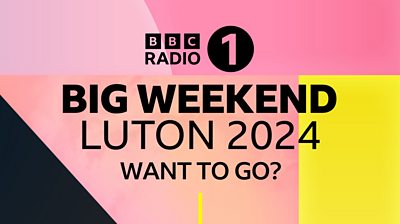
We have 35,000 tickets available to purchase, for one day for Friday 24th May, Saturday 25th May and Sunday 26th May. We expect demand will massively exceed supply and that tickets will go very quickly, so there is an element of luck in getting them.
Friday, Saturday and Sunday Tickets will cost £29.50 (+£4.50 booking fee per ticket) per person, per day. Refunds will only be considered if the event is cancelled or postponed. You can only purchase a maximum of two tickets per person for one day (Friday or Saturday or Sunday). This restriction is in place in order to give as many people as possible a fair chance to buy tickets.
Please note, if you later find you are unable to attend the event, you will be able to sell your tickets at face value via Ticketmaster’s Fan to Fan resale function. Fan to Fan resales will open at midday on Friday 3rd May 2024 and will close at midday on Monday 20th May 2024. With these exceptions, tickets may not be sold, traded, or offered for sale.
The booking process will be handled by Ticketmaster, working on behalf of Radio 1 and the ±«Óãtv, however you will only be able to access the relevant pages via the Radio 1 website. There is no need to register any of your details in advance, but those who are successful in obtaining tickets will be required to set up an account with Ticketmaster as part of the process. Time will be allowed for you to do this, but you can also set up an account before booking opens if you would like to do so. You will be required to download the Ticketmaster App to your phone to be able to access your digital ticket.
We will post regular updates via , and our to alert you when tickets sell out for any particular area or day.
Before purchasing, please find time to read the Terms & Conditions (T&Cs).
PLEASE NOTE that any and all transactions that are detected as bot purchases, patrons creating duplicate accounts in order to purchase more than the ticket limit or any action that indicates a suspicious purchase in excess of the ticket limit will be cancelled and the ±«Óãtv will not accept any liability for transactions cancelled in these circumstances.
How to Book
** Disclaimer – The images below do not reflect the exact customer journey and are only illustrative**
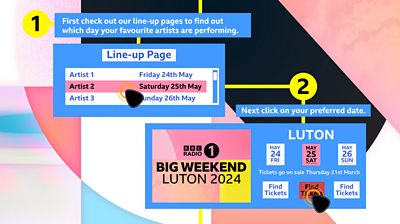
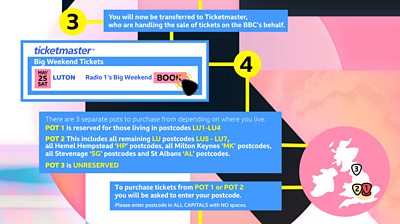
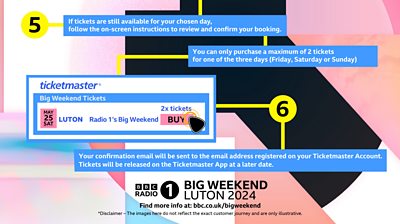
Detailed Booking Guide
Step 1
First check out our line up once it is available, to find out which day your favourite artists are performing and choose your date.
Step 2
Click on the ticket page where you will find the link to the Ticketmaster booking page (this will be available closer to the on sale date).
Step 3
You will now be transferred to Ticketmaster, who are handling the sale of tickets on behalf of the ±«Óãtv.
We expect demand for tickets will be very high, especially when booking first opens, so some people are likely to be placed into a virtual queue.
You will see the below screen if this is the case.
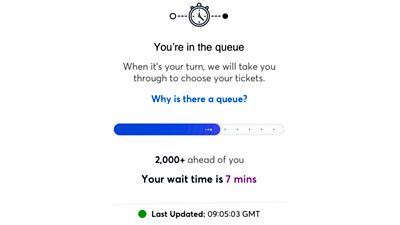
Please note that the sheer weight of internet traffic can occasionally cause local technical issues outside our control for some users. Unfortunately we are not able to help those who miss out on the chance to obtain tickets as a result of such issues.
If your connection does appear to have been lost, you could try opening a new window and re-starting the process. Please note however, refreshing the ‘queue’ page itself will result in you losing your spot in the queue.
Step 4
You will be asked which ‘Pot’ of tickets you would like to apply for.
Pot 1 - 40% of tickets will initially be reserved for postcodes LU1 – LU4. Tickets will be reserved in Pot 1 for seven days after being made available, after which any unsold will be offered for general sale.
Pot 2 – 30% of tickets will initially be reserved for those in the surrounding areas of Luton. This includes remaining LU postcodes (LU5 – LU7), all ‘HP’ postcodes, all ‘MK’ postcodes, all ‘SG’ postcodes and all ‘AL’ postcodes. Tickets will be reserved in Pot 2 for seven days after being made available, after which any unsold will be offered for general sale.
Pot 3 – The remaining 30% of tickets will be unreserved.
If you apply for tickets from Pot 1 or Pot 2, you will be asked for your postcode.
Select which 'Pot' of tickets you would like to apply for, from the CHOOSE YOUR TICKETS section of Ticketmaster's page.
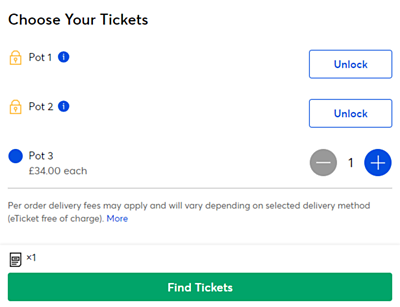
If you want to order tickets for Pot 1 or Pot 2 you will need to click or tap on the word UNLOCK to enter your Postcode.
In the box which will appear, please enter the postcode without any gaps and in upper case, taking care as you type, especially if it contains a 0 or O.
Now click or tap on SUBMIT.
If unsuccessful, the message will be clear:
Please, check your offer code/password and try again.
If you live outside of the Pot 1 or Pot 2 areas click on the link for POT 3 tickets. These are unreserved. You do not need to enter a postcode – just go to the CHOOSE YOUR TICKETS box and select Pot 3 – Rest of the UK in the menu.
Step 5
If tickets are still available for your chosen day, follow the on-screen instructions to review and confirm your booking.
Select the number of tickets you would like; please make sure you are aware of the ticket restrictions.
Please note: Each ticket admits one person only.
Step 6
If tickets are available at this stage simply click GET TICKETS.
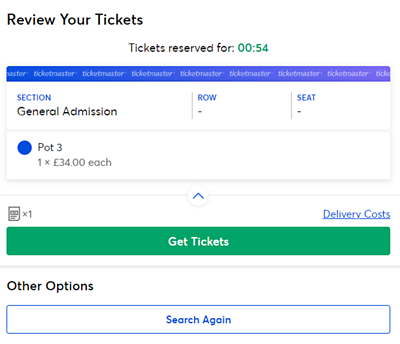
You will now be taken to a page where you can review your order and confirm.
The good news is you can now relax a little – so long as your internet connection holds, you will have a short period of time in order to complete each of the following pages – a countdown clock will appear on the page showing exactly how long you have.
Your tickets will be reserved for you during this period, assuming you do not get cut off.
Step 7
You will now be asked to log into your Ticketmaster account and asked for your credit or debit card details.
If you don’t already have a Ticketmaster account, you will be asked to create one. You will be given additional time to do this. Note, you can create an account in advance via Ticketmaster’s website should you wish to do so, but it is perfectly OK to wait until the day if preferred.
Please take care to ensure all your details are correct, especially your email address – this may sound obvious, but we regularly get people misspelling addresses and then worrying when the emails don’t turn up!
Please read the full Terms and Conditions before proceeding with your booking.
Step 8
Once finished, you should see a reference number on screen. Please write this down. Your confirmation email will be sent to the email address registered on your Ticketmaster Account. Tickets will be released to the Ticketmaster App from Friday 3rd May. Your phone is your ticket. Locate your tickets in your Ticketmaster account in the app. When you go mobile, your tickets will not be emailed to you or available for print.
** Disclaimer – The images here do not reflect the exact customer journey and are only illustrative**
