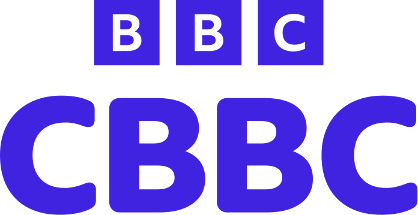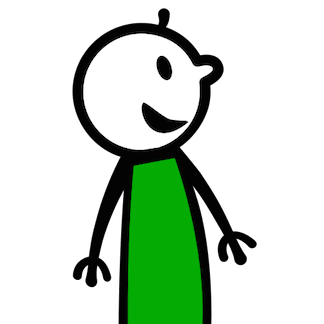1. Open the CBeebies website as you usually would on your device. Tap the icon that looks like square with arrow pointing out of the top. On an iPhone this is at the bottom of the screen, on an iPad it's top right next to the URL bar. (See the image below)
2. Tap the ‘Add to ±«Óãtv Screen’ icon.
3. Fill in the details on the ‘Add to ±«Óãtv’ menu and tap Add
It will now look like an app to your child! You can move the app icon, store it in folders and delete just like a normal app.